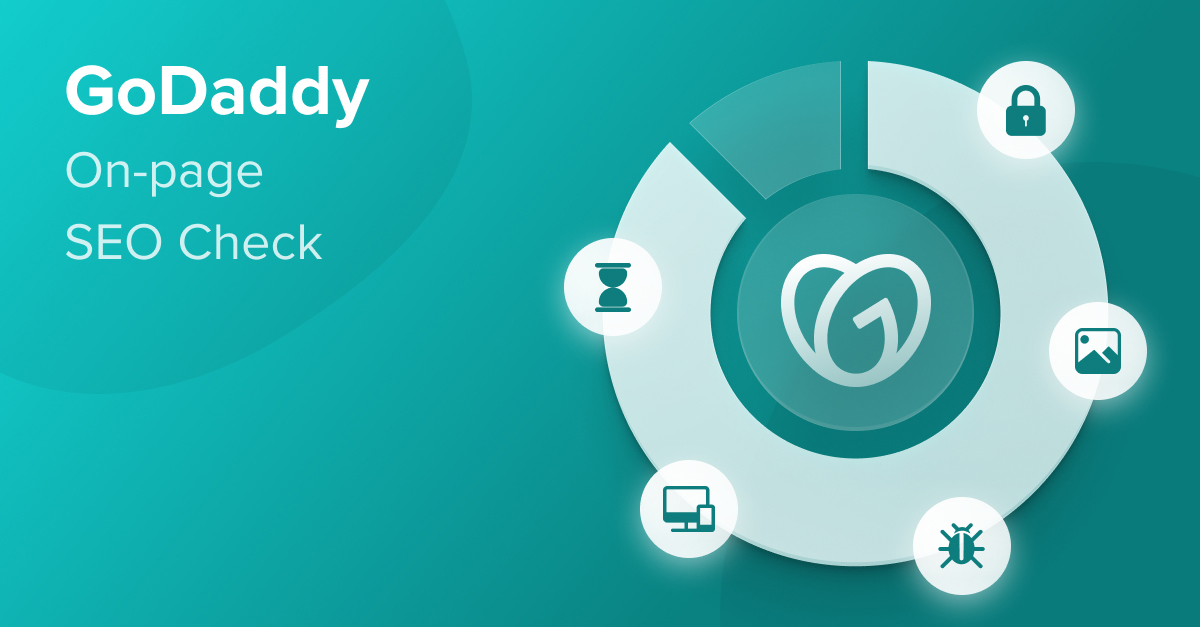
Last updated on February 1, 2022
This is the third post in our series where we test the on-page SEO of the world’s most popular CMS systems.
In parts 1 and 2 of the series, we tested Wix and Squarespace. The headlines: Wix offers decent control of on-page SEO, Squarespace not so much.
But if Squarespace was hoping for a consolation “wooden spoon” in our on-page SEO series they’re going to be disappointed.
Because in this post, we’re diving into Godaddy’s Website Builder…
…and the low bar just got a whole lot lower.
So buckle up, and read on to discover:
- how well set up for on-page SEO GoDaddy’s Website Builder is out the box,
- how you can configure your GoDaddy Website Builder site to rank higher in Google,
- the technical SEO issues we found on the platform
Let’s get started with a summary.
Note (July 16, 2024): We are currently updating the results of our CMS comparison for 2024. An updated version of this article will be published in the coming weeks.
Table of Contents
- 1 In Summary: Is Godaddy’s Website Builder good for SEO?
- 2 How we tested the SEO capabilities of GoDaddy’s Website Builder
- 3 GoDaddy Website Builder SEO: The good, the bad, and the ugly
- 4 On-Page SEO Fundamentals: How does GoDaddy’s Website Builder measure up?
- 5 In conclusion: GoDaddy Website Builder’s SEO is seriously lacking
In Summary: Is Godaddy’s Website Builder good for SEO?
No.
You were expecting more? Ok then…
We’re sure you know GoDaddy. They’re the world’s largest domain registrar.
But you might not know — unless you spotted the numerous upsells when you registered your domain — that they also have a semi-popular CMS you can use to build your website.
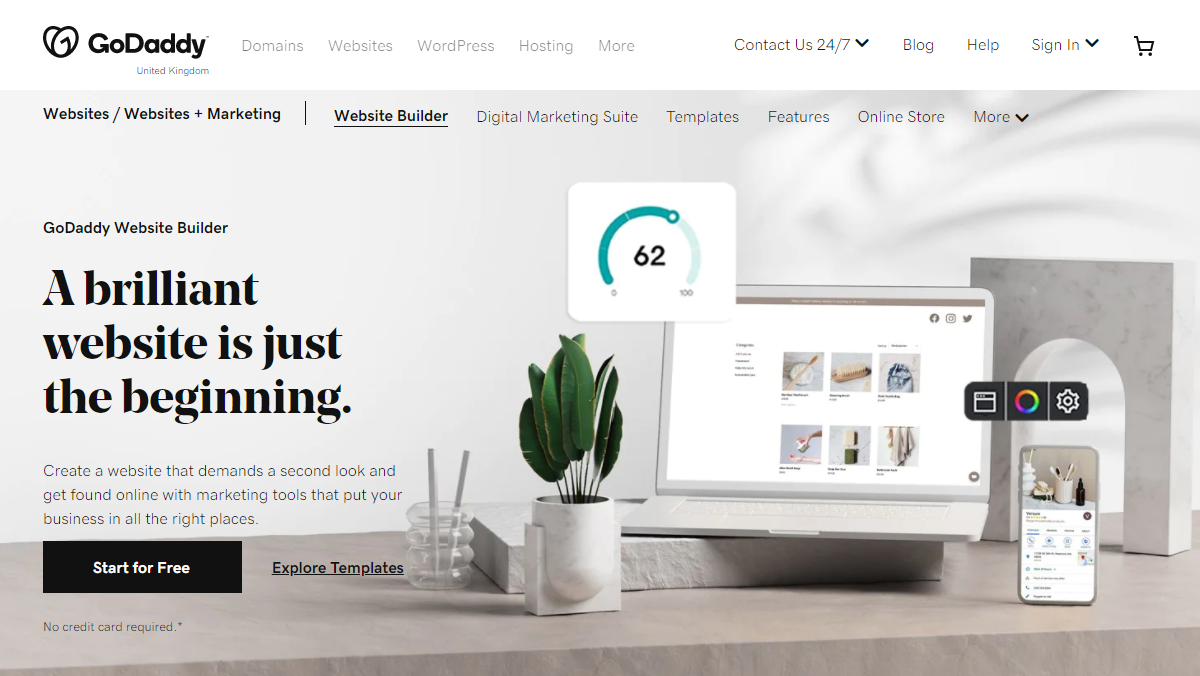
Why do we say semi-popular? Because according to w3techs just 0.3% of sites run on GoDaddy’s Website Builder (as of February 2022). Which means that WordPress sites (with a usage percentage of 43.3%) outnumber GoDaddy sites by 144-1.
But those numbers don’t tell the full story.
Because our guess is that when you consider the number of spam sites choosing WordPress, the percentage of “real” businesses running on GoDaddy’s Website Builder will be much higher than 0.3%.
The bad news?
Those businesses are going to be seriously hampered by the lack of control over their website’s on-page SEO.
Because the bottom line is, there’s just not much you can do to optimize your GoDaddy site.
In fact, what you can do is pretty much summed up in this video:
We’ll save you time watching and summarize. To optimize your GoDaddy site you can use a fancy wizard to:
- Generate an SEO title straight outta 1999
- Add a meta description
- Change your H1 tag
- Spam some keywords into your text
- Profit?
We made up number 5.
In a nutshell:
You’ve got about as much control over your website’s on-page SEO as Donald Trump has over his hair in a strong wind.
Throw in slow load times and you’ve got a platform that’s definitely going to be holding back your efforts to rank your site higher in Google.
Like pictures? Here’s a summary…
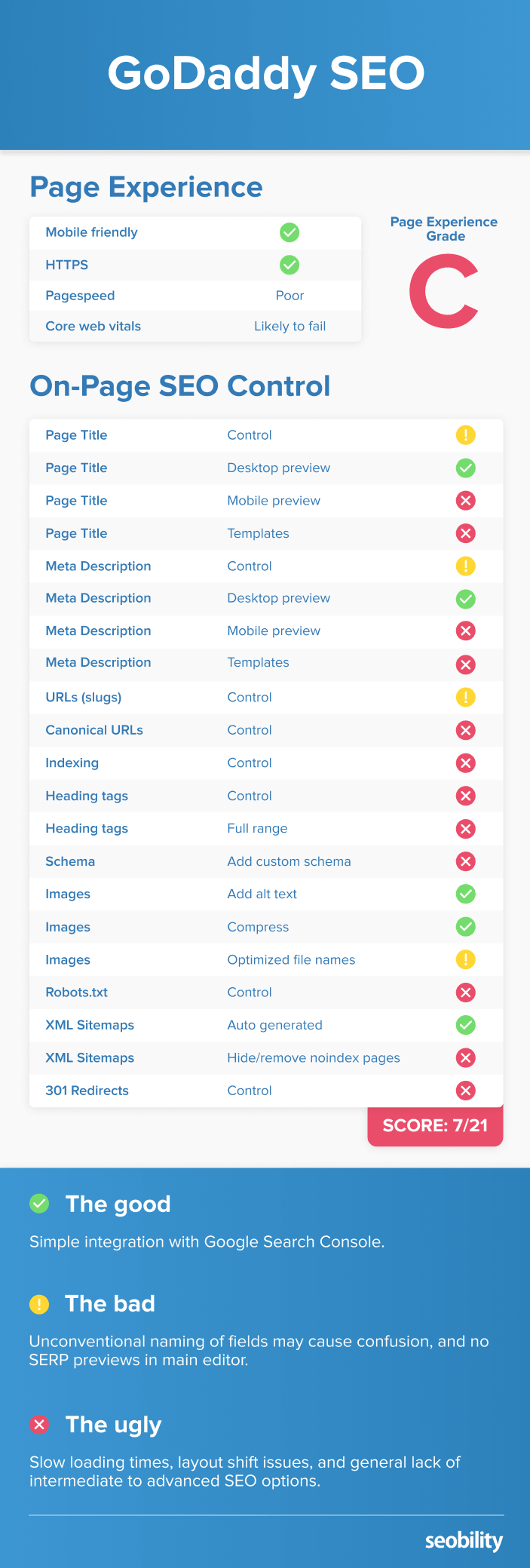
How we tested the SEO capabilities of GoDaddy’s Website Builder
We set up a small site on a GoDaddy Website Builder Premium plan.
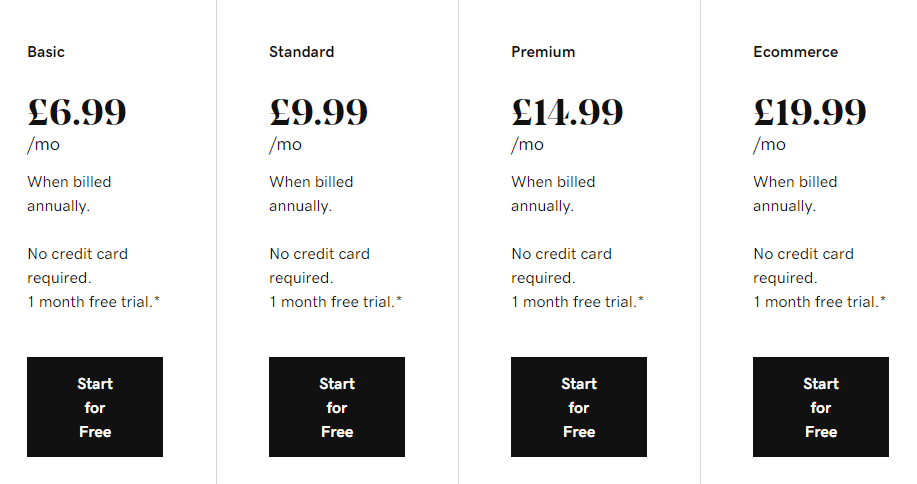
We chose a popular theme and loaded the site with demo content.
The tests included manual review, running the site through our own SEO audit tool, and testing using third-party tools such as Google’s PageSpeed Insights and GTMetrix.
GoDaddy Website Builder SEO: The good, the bad, and the ugly
Before reviewing GoDaddy’s control of on-page SEO factors, let’s run through some of the SEO highlights (and lowlights) of the platform.
We’ll start with the positives.
Good:
Crickets chirp…
Empires rise and fall…
The sun slowly melts away the rocks over millions of years…
Ok, um… it’s easy to integrate your GoDaddy site with Google Search Console.
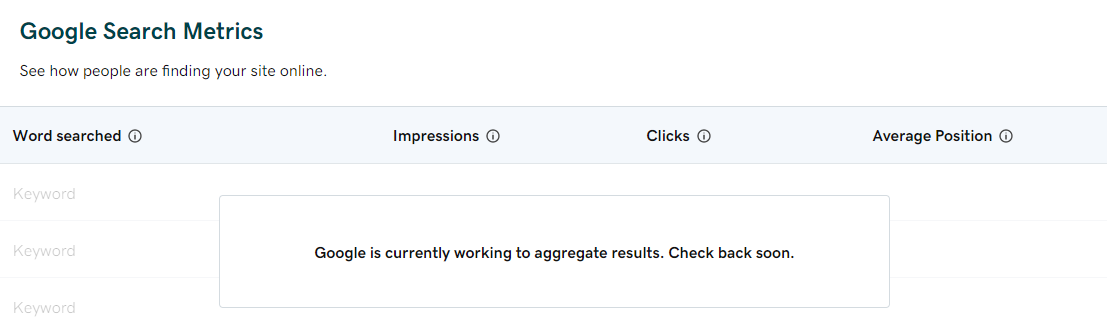
Moving on.
Bad: Unconventional naming of fields, no search previews outwith wizard
GoDaddy has a wizard you can use to “optimize” each page on your site. We don’t find it particularly useful, but we’ll come onto that later.
Outside the wizard, they’ll let you set a title and meta description for each page on your site in the main editor.
Only they don’t call it a title. For some reason, they’ve decided to call it a “headline”.
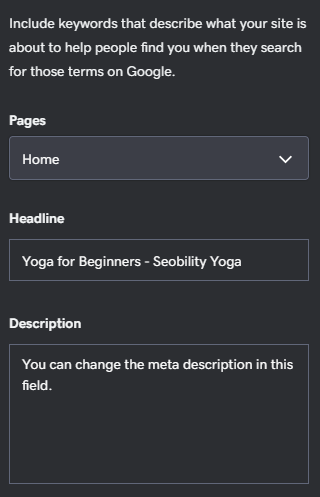
So why is this a problem?
Well, consider a non-technical user who’s just read an article (like our SEO audit guide) telling them to create an optimized title tag. Isn’t calling the field “headline” just causing unnecessary confusion?
Are we nitpicking? Perhaps. But this just seems illogical to us.
You’ll also note from the screenshot above that you won’t get a search preview in the main editor (you will get one in the wizard).
Ugly: Slow load times
With Core Web Vitals being part of Google’s algorithm since 2021, speed and layout stability is became even more important to SEO.
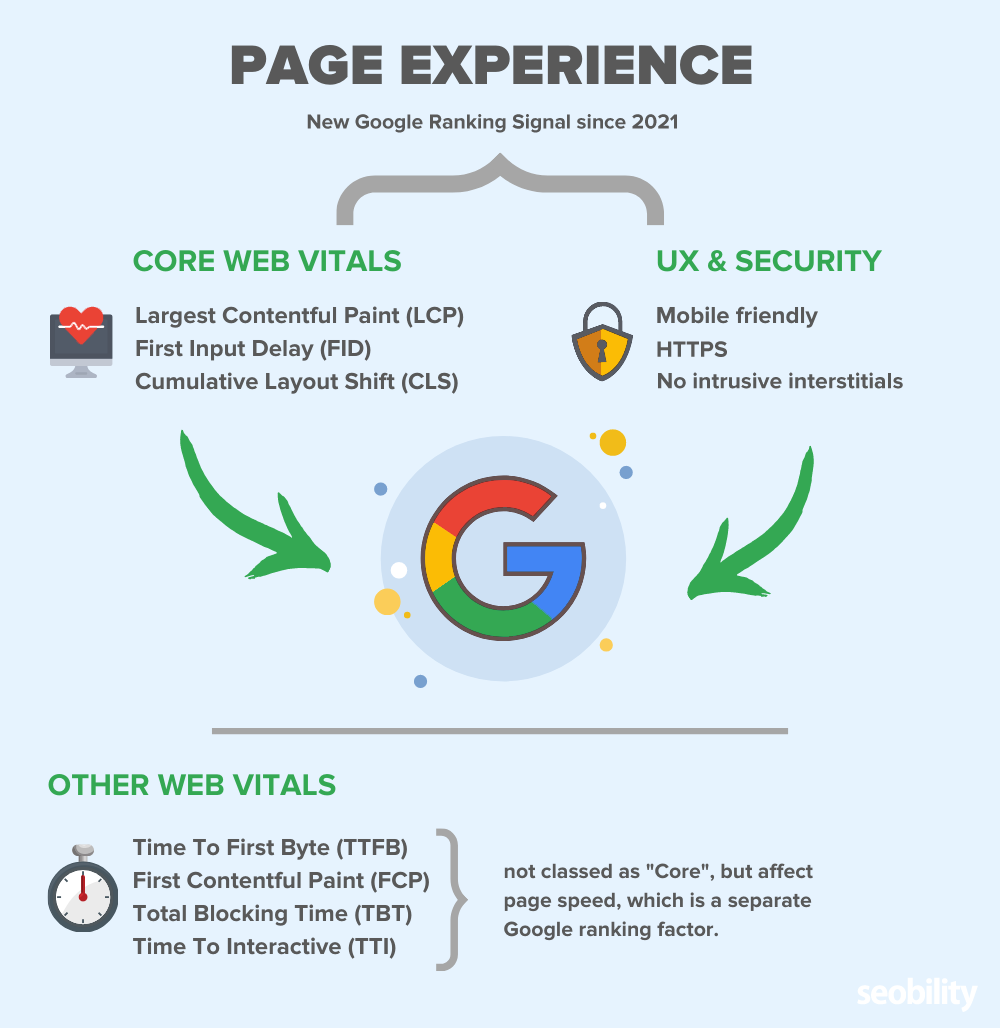
Our test GoDaddy site had serious issues with both.
For example, this super basic blog post…
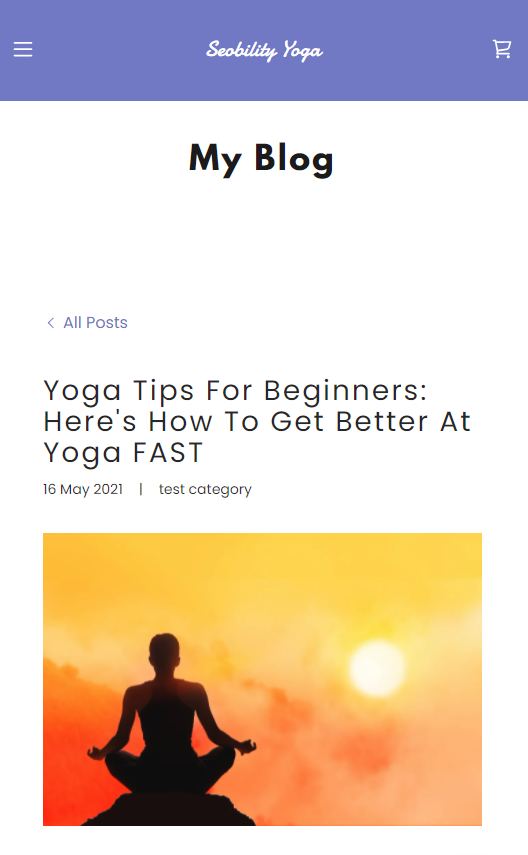
…had a Google PageSpeed Insights score of just 23 and a time to interactive of 15.4 seconds.
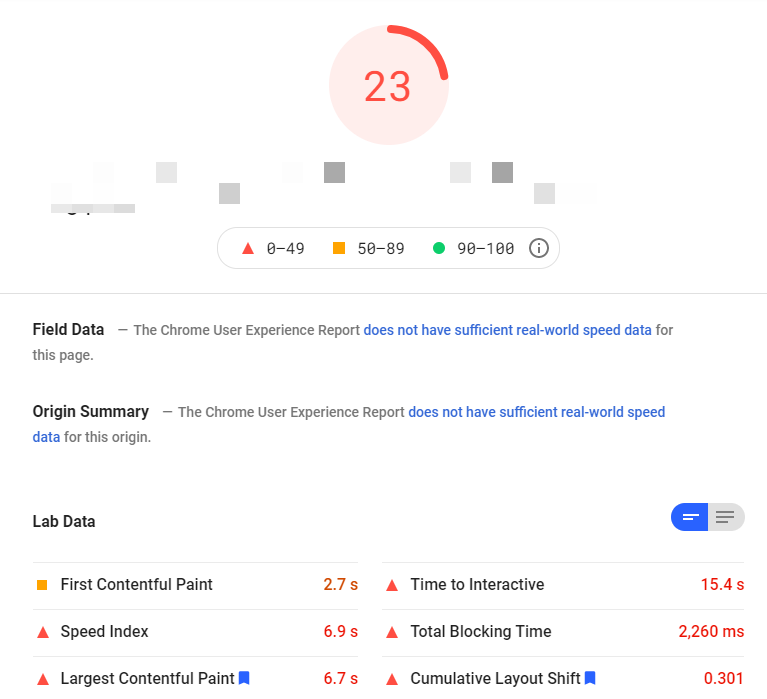
It also had strange issues with layout stability (loading then hiding layers), which you can see in the timeline below.

The slow load times were primarily caused by heavy script usage.
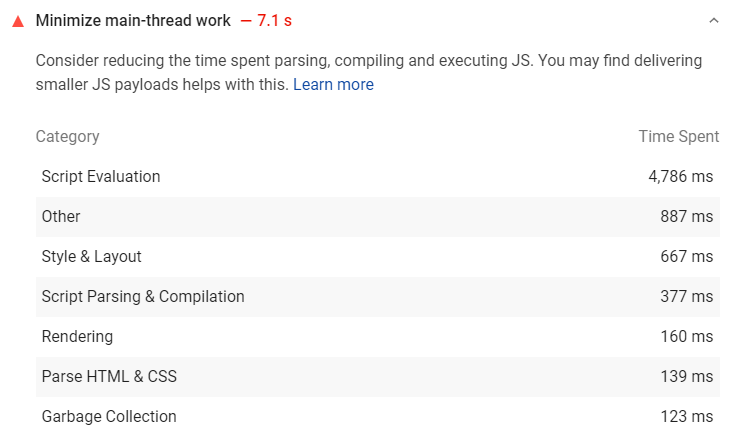
Ugly: There’s just not much you can do to optimize your site
Want to edit a page’s title and meta description? No problem… unless you want to do it for a blog page.
Want to get more advanced?
Time to switch to another CMS.
On-Page SEO Fundamentals: How does GoDaddy’s Website Builder measure up?
Now let’s turn our attention to control of some of the fundamental on-page SEO factors.
Does GoDaddy’s Website Builder cover them all?
Not even close.
Here’s our summary again.
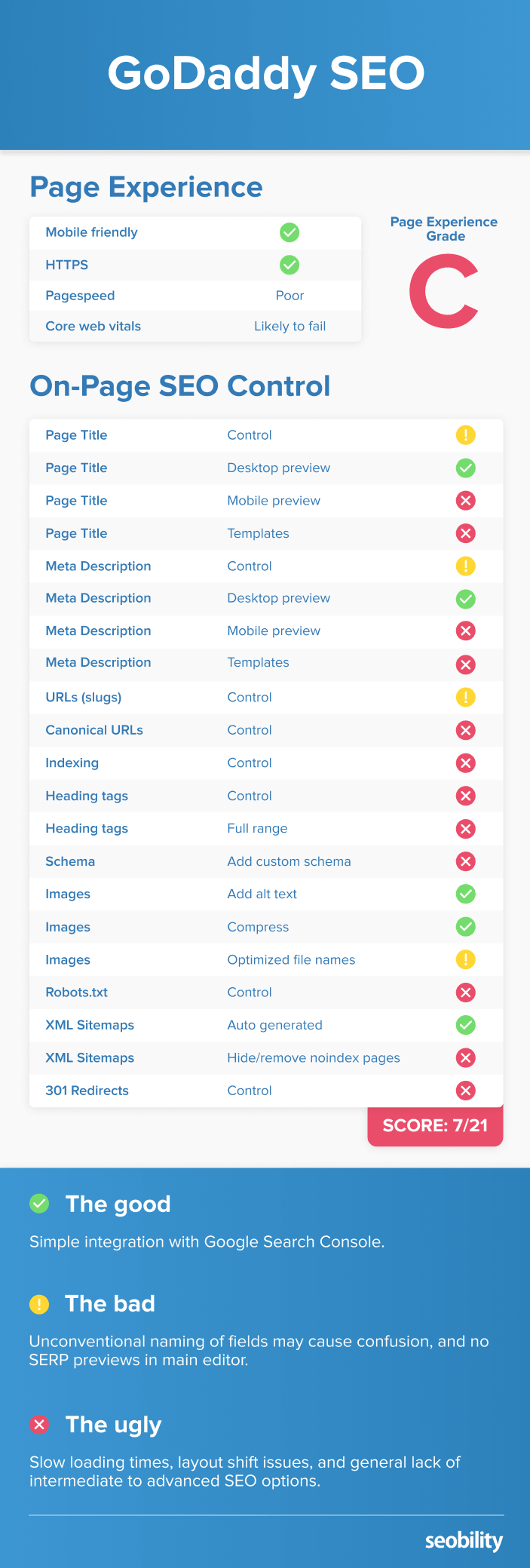
Note: having control of an SEO ranking factor is not equal to its optimization. SEO audit tools like Seobility offer advice on how to properly optimize each element and find errors in optimization which may be holding back your site. See our SEO audit guide for more information on how to fully optimize your website.
SEO Titles and Meta Descriptions
Control in GoDaddy: partial
A page’s title continues to be one of the most important on-page ranking factors. And a well-written meta description can help you get more click-throughs (although Google won’t always use it).
On a GoDaddy site you can set a custom title and meta description for each “page”, but for a blog post, you’re out of luck.
There are two ways you can set the title and description for a page.
The first is in the main editor, which we already covered above.
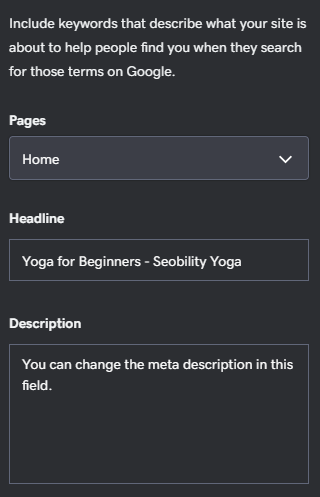
The second way is through the SEO wizard.
To access the wizard, click on “Start Optimizing” under “Settings > Search Engine Optimization” on any page (shown below), or choose “SEO” from the “Marketing” dropdown.
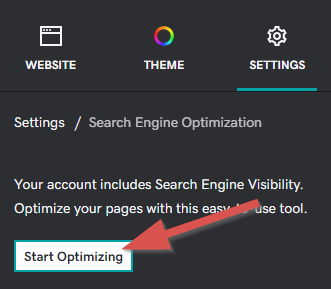
From there, you can choose to “optimize” your homepage, or any other page on your site.
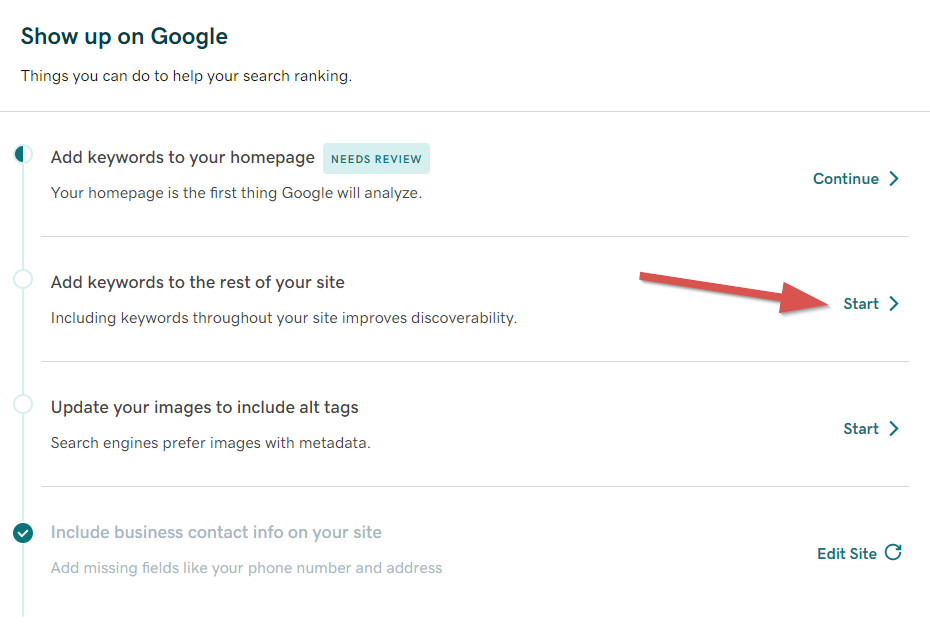
Once you’ve selected a page to optimize, GoDaddy will ask you to describe it in one or two words….
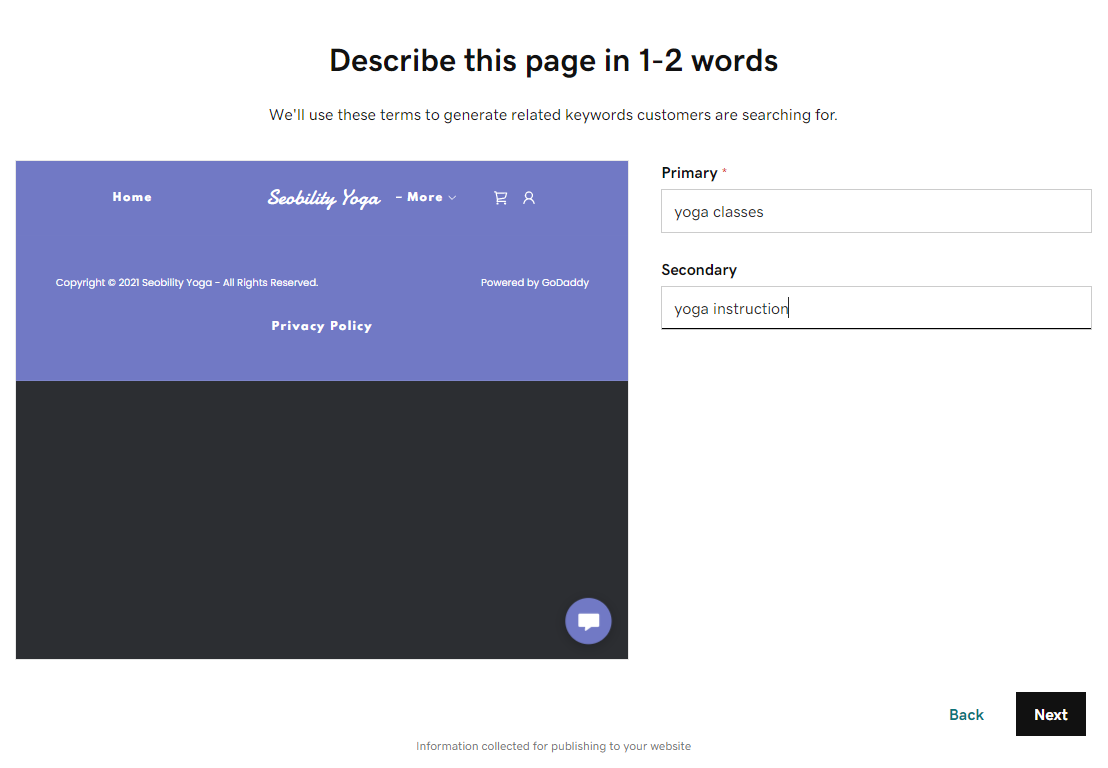
…which they’ll use to generate a list of related keywords. You can select two or three of the most relevant phrases for your page.
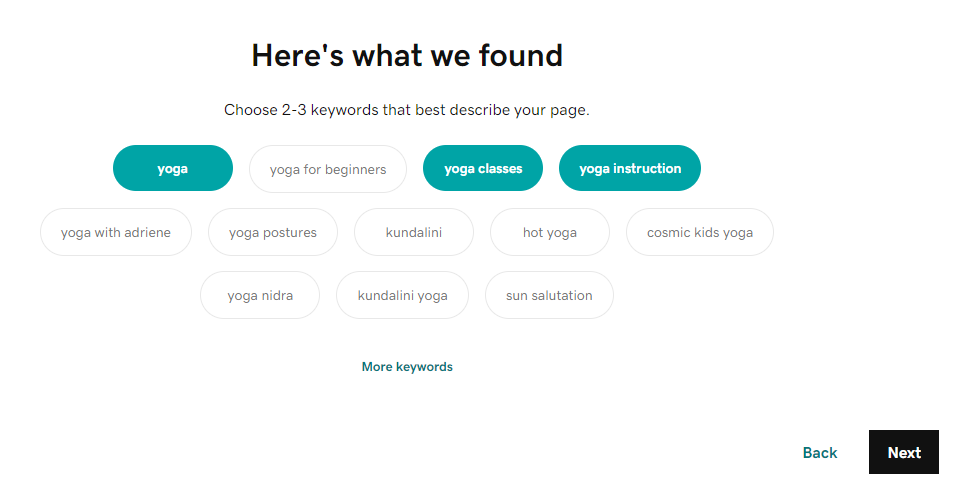
After a prompt to insert those keywords into your content (which you can do if you wish, but we’ve skipped) you’ll be asked to select a title for your page.
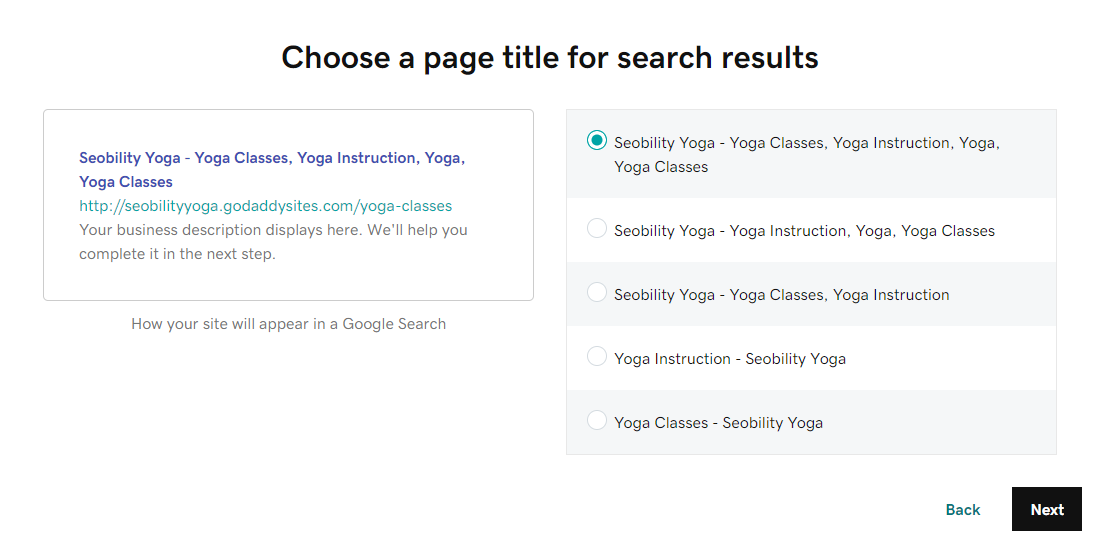
Yikes!
Let’s take a look at that first title (which we suspect many small business owners may pick):
Seobility Yoga – Yoga Classes, Yoga Instruction, Yoga, Yoga Classes
Looks good right? Because stuffing keywords into your title and repeating the word yoga 5 times is a great way to boost your search engine rankings.
*checks calendar
Wait, it’s 2022 not 1999.
Obvious sarcasm is obvious hopefully. But just In case… let’s be crystal clear. This is not a good way to write your page titles for SEO.
In fact, we don’t really like any of GoDaddy’s suggested titles. But as we’re forced to select one before proceeding we’ll choose the simplest:
Yoga Classes – Seobility Yoga
It’s not good. But at least it’s not spammy.
On the next screen, we can add our page’s meta description.
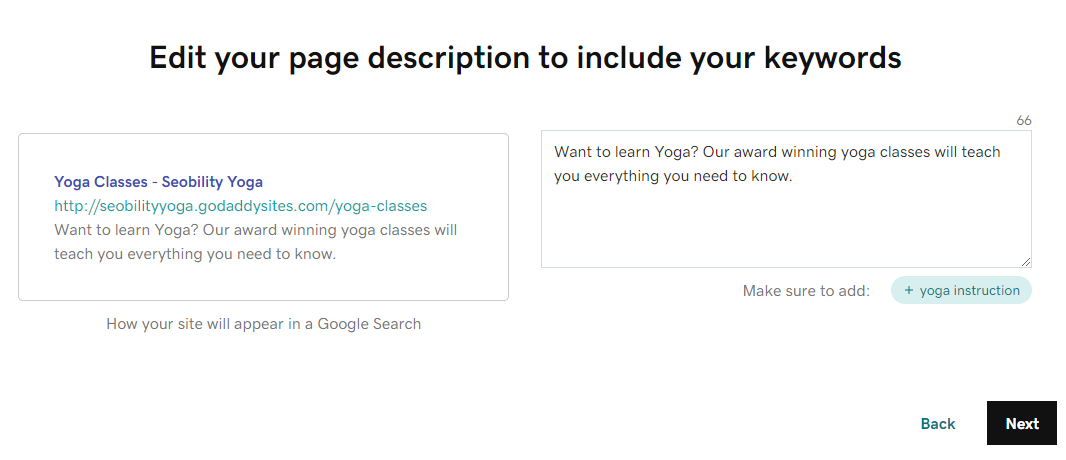
And then after another couple of screens where we can choose to add our keywords to our page’s content and heading, we’ll get to a final review page…
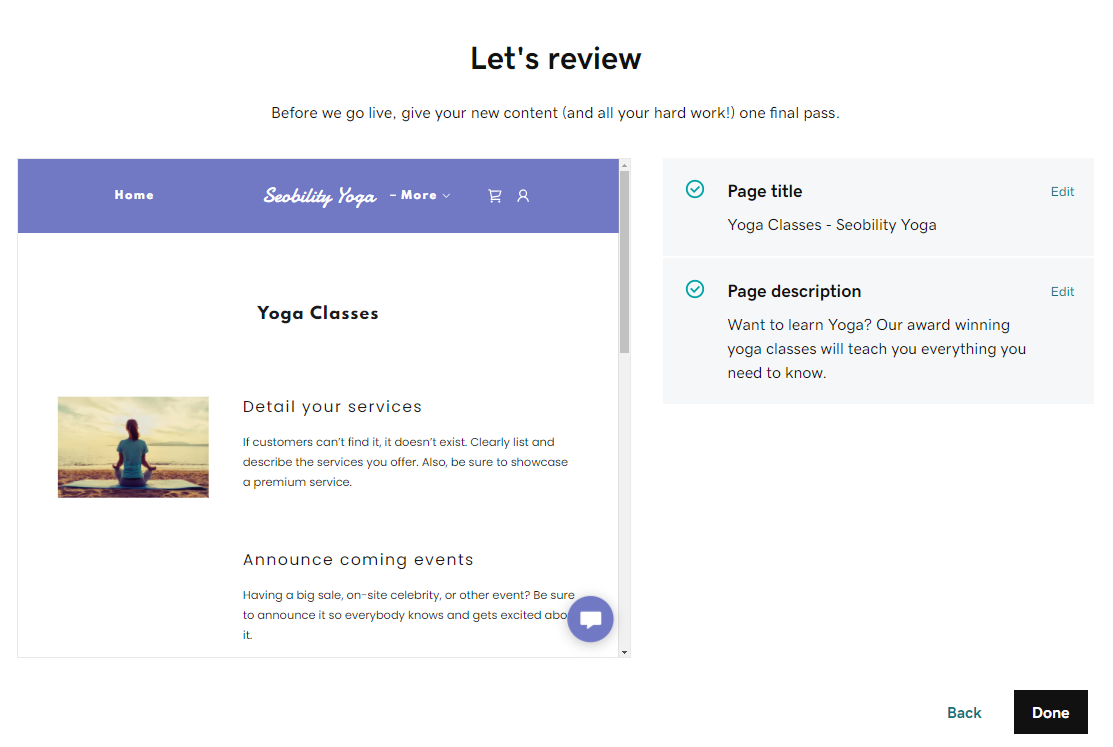
…and we’re done.
As we alluded to earlier, we don’t find this SEO wizard particularly helpful. Notwithstanding the fact that the page title suggestions are poor, it’s an incredibly slow way of updating some of the most basic SEO ranking factors.
Ultimately though, that’s just our opinion. And non-technical users may prefer to update their site this way.
So we can’t exactly call this a negative.
But what we can say is a negative is that GoDaddy doesn’t give you any way to set a custom SEO title and description for your blog posts. The title will always be the same as your headline, and there’s nowhere to add a meta description.
We’ve no idea why this is the case, but it’s not good.
Learn more about SEO Titles and Meta Descriptions
- How to write the Perfect SEO Meta Description in 2021 (Seobility blog)
- Meta Title – Definition + Best Practices (Seobility Wiki)
Page slug / URL
Control in GoDaddy: partial
We recommend creating short, descriptive, 2-3 word slugs, including the primary keyword (or phrase) for each page. Use hyphens to separate words.
You can do it on a GoDaddy site, but again, it’s pretty unintuitive. There’s no field for editing your slug, but GoDaddy will base it on your page’s title.
And to layer on the confusion, we don’t mean SEO title (remember, GoDaddy calls that “headline”), we mean the “title” you choose when you create a new page:
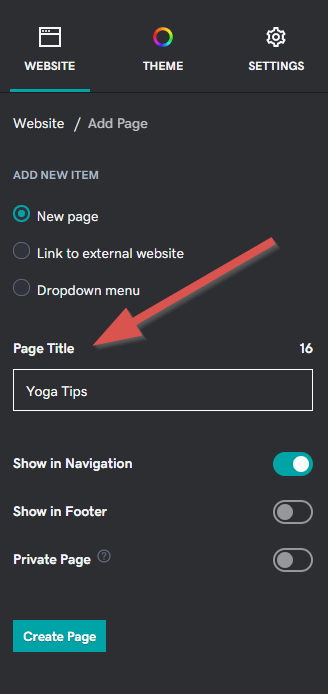
So in the example above, we’d get a slug that looks like this:
yourdomain/yoga-tips
If you update this title, the URL will also update.
Which is kind of fine we guess. But a field for slug/URL might have made it a little simpler to grasp?
As for the blog, you’ll be stuck with a slug based on the title of the blog post itself. So if we have a blog post titled:
Yoga Tips For Beginners: Here’s How To Get Better At Yoga FAST
We’ll get a slug that looks like this:
yoga-tips-for-beginners-heres-how-to-get-better-at-yoga-fast
And there’s nothing we can do to change it. Not ideal.
Note: something we did discover is that if you change a published blog post’s title, GoDaddy will keep the old URL. So we suppose you could initially create the blog post with a short, 2-3 word keyword-targeted title, then change it to a longer title afterwards if you wanted a workaround.
Learn more about URL slugs/permalinks
- Permalinks – Definition and examples (Seobility Wiki)
Canonical URLs
Control in GoDaddy: no
On smaller sites, you probably won’t need to worry about this.
But if you have a series of similar pages on your site — i.e. targeting the same keywords, or with very small variations in content — there may be times when you’ll want to set a canonical (master) URL.
This helps to avoid duplicate content issues.
There’s certainly no obvious way to set canonical URLs in GoDaddy’s Website Builder. So potential fiddly workarounds excepted, we’re going to say that this is not something you can control on a GoDaddy site.
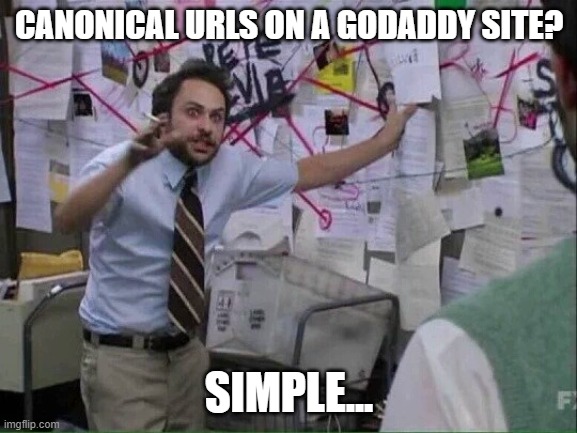
Learn more about canonical URLs
- Canonical Tag – Definition + Best Practices (Seobility Wiki)
Index control (robots meta tag)
Control in GoDaddy: no
The robots meta tag instructs Google to either index (1), or not to index (2) a page:
- <meta name=”robots” content=”index, follow”> – index this page please Google
- <meta name=”robots” content=”noindex, follow”> – ignore this page please Google (but follow the links on it)
You don’t actually need the first one as (assuming your page meets their quality standards) indexing is Google’s default action. But it doesn’t do any harm to have it in place.
We couldn’t see any simple way to noindex an individual page on a GoDaddy site.
Learn more about index control
- What is noindex and how do you implement it? (Seobility Wiki)
Heading Tags (h1, h2, h3 etc)
Control in GoDaddy: no
Heading tags (h1, h2, h3, etc) help Google understand the structure, and topic(s) of your page.
They should be properly nested.
For example, an h1 tag would generally be the main topic (level 1), an h2 could be a subtopic (level 2), and an h3 could be a sub-sub topic (level 3), etc:
<h1>Pets</h1> (topic of the page) <h2>Goldfish</h2> (subtopic) <h3>Caring for your goldfish</h3> (subtopic of goldfish) <h4>Clean your fish’s tank regularly</h4> (subtopic of caring for your goldfish) <h2>Cats</h2> (subtopic) <h3>Caring for your cat</h3> (subtopic of cats)
GoDaddy’s Website Builder fails miserably here. You’ve got pretty much zero control over headings.
At first glance, we thought perhaps they were doing their funky naming convention trick again and calling heading tags “Styles”. But we were wrong.
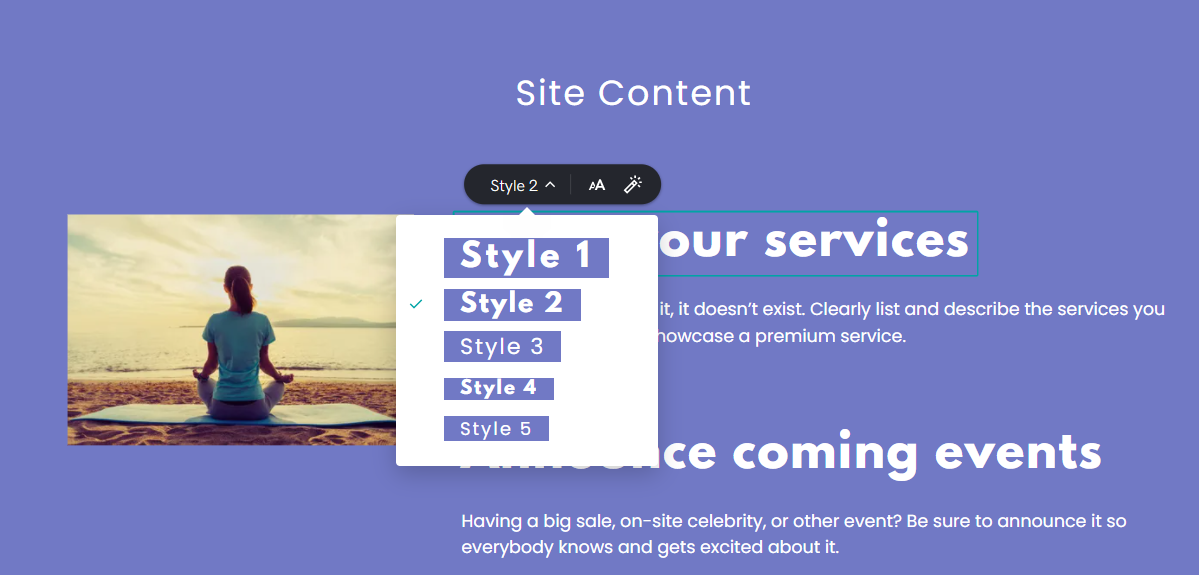
Turns out the dropdown in the image above is literally for controlling the style of the heading. There’s no way to change the actual heading tag itself.
So you’re stuck with whatever GoDaddy feels is the best fit for a particular heading tag. Which wouldn’t be quite so much of an issue if they were choosing the right ones…
…but (at least in our tests) they’re not.
In the example above, we’ve skipped straight from H2 to H4.
How about on a blog page?
Well, all you can do is select “T” in the text toolbar.
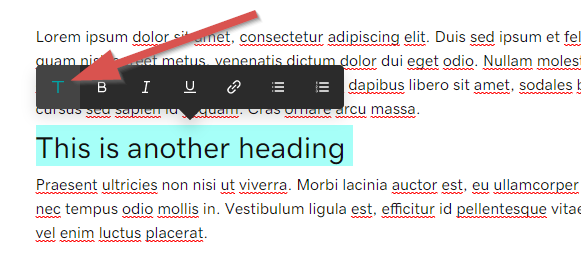
Which turns the highlighted text into an H4. Want a subheading? Tough, you’re getting another H4.
(H4 wasn’t even the right tag here, it should have been an H2)
So there’s just no way to create a properly structured page.
Poor.
Learn more about heading tags
- How to use headings – SEO Best Practices (Seobility Wiki)
Structured data (aka schema)
Control in GoDaddy: no
Structured data (also known as schema) can help Google understand:
- the type of content on a page (i.e. recipe, review, product, article),
- the entity behind the website (i.e. organization),
- and can also be used to show additional search features (rich snippets)
If you’re not familiar with structured data and its impact on SEO, we recommend reading our rich snippets guide.
There’s no simple way to add schema markup to a page on GoDaddy.
Learn more about structured data and rich snippets
- Rich Snippets: Everything You Need To Know In 2021 (Seobility blog)
Image SEO
Control in GoDaddy: yes
The three most important elements of image SEO are:
- Alt text (description of the image for screen readers and search engines)
- File size (smaller = faster = better)
- File name (we recommend using descriptive file names)
GoDaddy’s Website Builder performs reasonably well here.
It’s easy to add alt text…
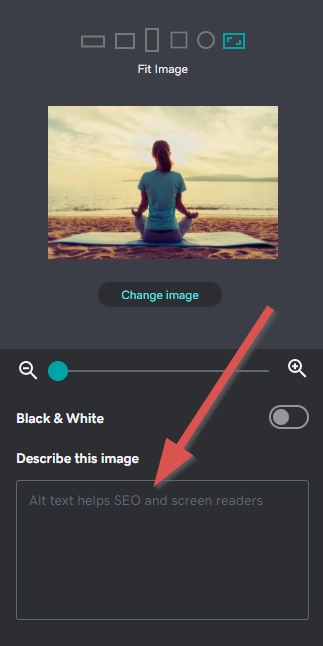
And when you upload an image GoDaddy will create (and serve) a WebP version — a lightweight image format that’s recommended by Google.
They will change the filename of the webp (we’d rather they kept it the same), but overall we’re pretty happy with how GoDaddy handles image SEO.
Learn more about image SEO
- Image SEO: How to optimize images for SEO (Seobility Wiki)
- Alt Attributes – Purpose + Requirements (Seobility Wiki)
HTTPS
Do GoDaddy sites run over HTTPS? yes
HTTPS has been a confirmed Google ranking signal since 2014.
And in 2022 there’s really no excuse for any site to still be running over HTTP. Notwithstanding any SEO benefits, it’s unsecure.
So we’re pleased to say that every GoDaddy site (whether on a custom domain or not) runs on HTTPS.
Learn more about HTTPS
- What is https and why is it important for you? (Seobility Wiki)
Robots.txt file
Control in GoDaddy: no
A robots.txt file allows you to stop search engine bots from accessing certain areas of your site.
For example, you might have a section with user generated content that you don’t want crawled or indexed by Google.
Unfortunately while GoDaddy will create a default robots.txt file for your site, there’s currently no way to edit it. They explain why here.
Unfortunately, no, you will not be able to edit the robots.txt directly on GoCentral. It is a proprietary GoDaddy product and all server side access is controlled by GoDaddy. The customer has no direct access.
Learn more about Robots.txt
- What is a robots.txt file and how do you create it? (Seobility Wiki)
XML Sitemaps
Generated by GoDaddy: yes
An XML sitemap helps Google find (and index) all the pages on your site.
GoDaddy automatically sets up and maintains an XML sitemap for your site (pages, blog posts, etc), however, there is no way to edit it.
Learn more about XML Sitemaps
- XML Sitemap – What is it and how to create one? (Seobility Wiki)
Are GoDaddy sites mobile-friendly?
One word answer: yes
When designing your site on GoDaddy, there’s a good chance you’ll be focusing on how it looks on desktop.
But mobile traffic overtook desktop traffic in 2017. And Google now prioritizes the mobile version of your site for crawling and indexing.
The good news is that GoDaddy sites are fully responsive, and (speed issues notwithstanding) work well on mobile.
Just make sure to preview how your site looks on both desktop and mobile. And remember it’s the mobile version of your site that Google will index and rank. So if you have a feature that displays on desktop but not mobile, then Google won’t take it into account for rankings.
GoDaddy will give you a preview of how your site looks on mobile.
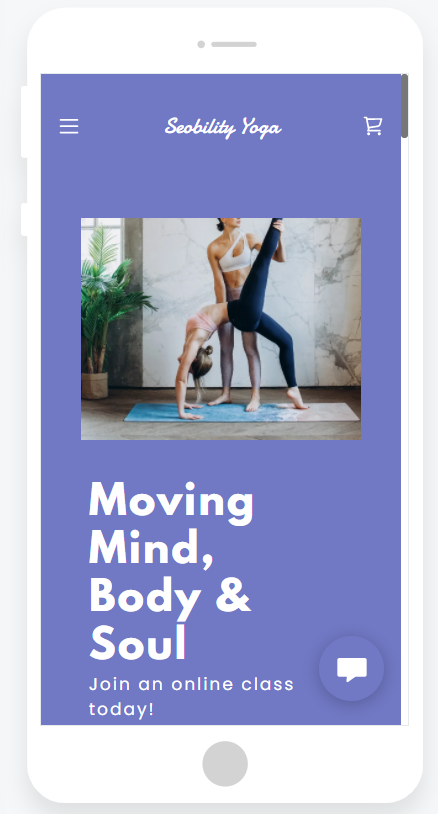
But we’d still recommend testing on your own device after going live.
If Google does find any issues with the mobile version of your website, they’ll let you know in Search Console.
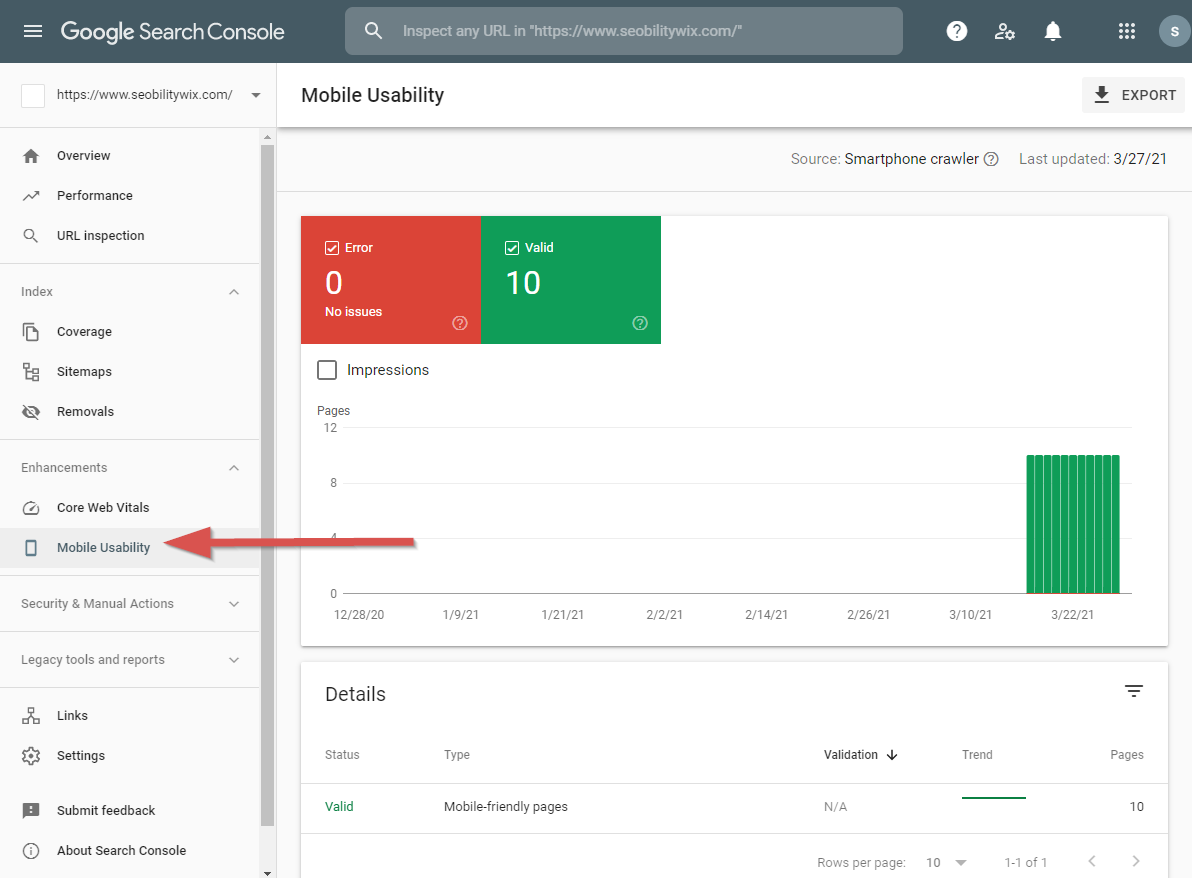
So keep an eye out.
In conclusion: GoDaddy Website Builder’s SEO is seriously lacking
Our mother told us that if we don’t have anything positive to say, then don’t say anything.
But if we stuck by that rule… well, you’d be looking at a blank page here.
Because it’s pretty hard to conclude anything other than GoDaddy’s Website Builder is poor for SEO.
If you’re on the platform, you’re going to be hampered by the lack of options for optimizing your site/content. And the slow page load times are going to see you lagging your competitors both literally and metaphorically.
But with that being said:
If you currently have a GoDaddy site and don’t want to switch to a more advanced CMS — an action we actually found GoDaddy support engineers recommending in many of their own help threads! — our advice would be to:
- run a full SEO audit (you can follow this guide),
- allocate time to fixing issues and optimizing your site (where possible),
- focus on creating high-quality content that helps your users and fully answers their search queries,
- build your site’s authority by earning high quality backlinks (check out our recommended link building tactics here)
In the other parts of this series, we reviewed the on-page SEO of Wix, Squarespace, WordPress and Joomla. And we’ve compared the SEO pros and cons of each CMS in a final roundup post, where we also revealed the best CMS for SEO.
PS: Get blog updates straight to your inbox!
One thought on “Tested: Is GoDaddy’s Website Builder Good For SEO?”
Well said David. Every once in a while I have a client who bought into GoDaddy marketing services and can’t understand why they aren’t ranking well in Google.
The last client I had who did this took me about 4 months to clean up his site and the more I discussed things with him, the more I realized he had no clue about marketing; he was just good at sales.
I hope others who are like my client find this post before it’s too late.